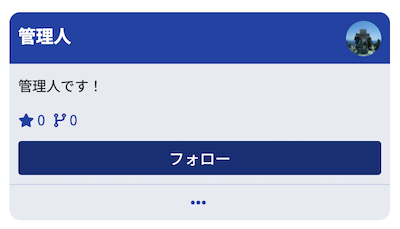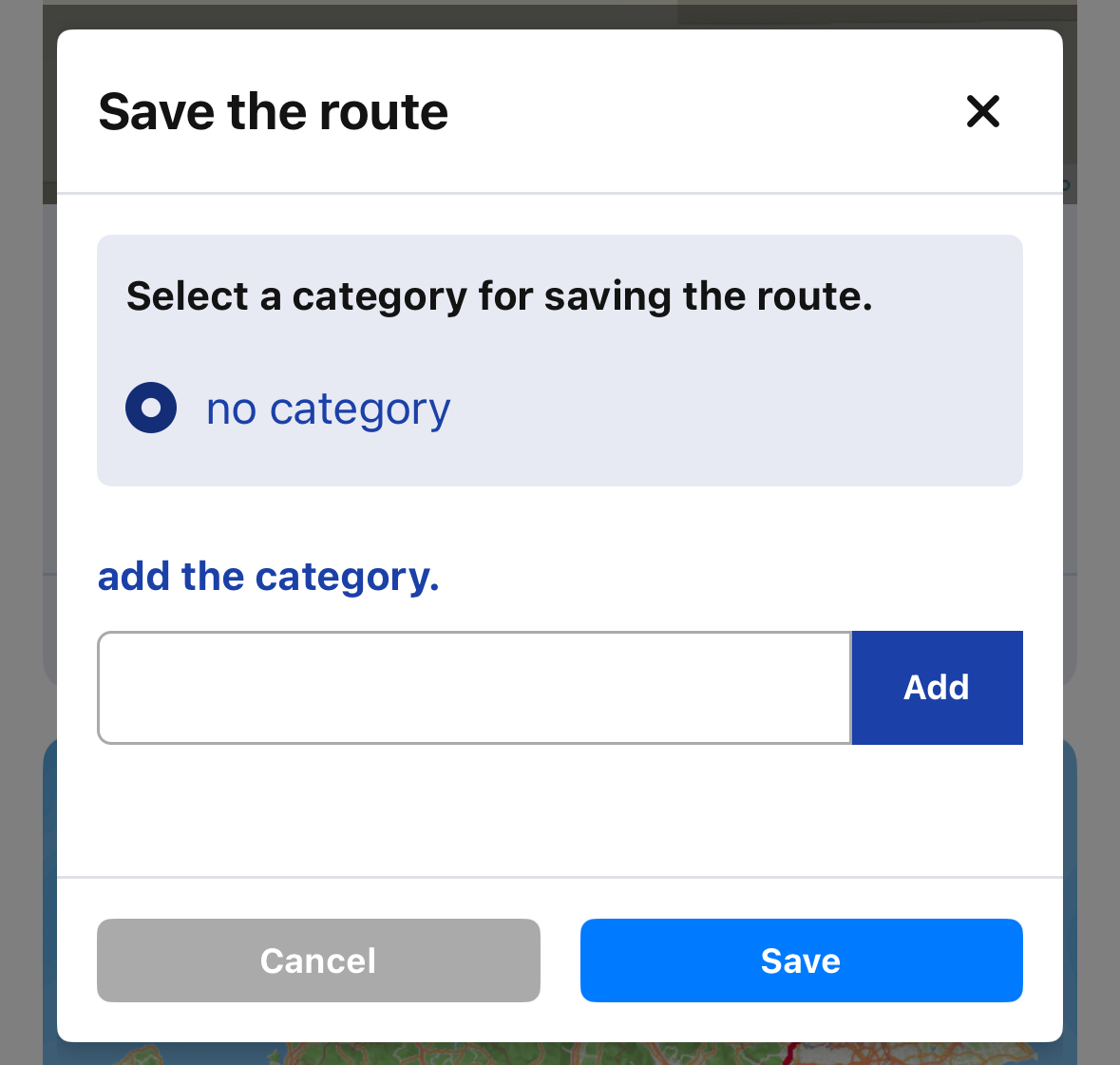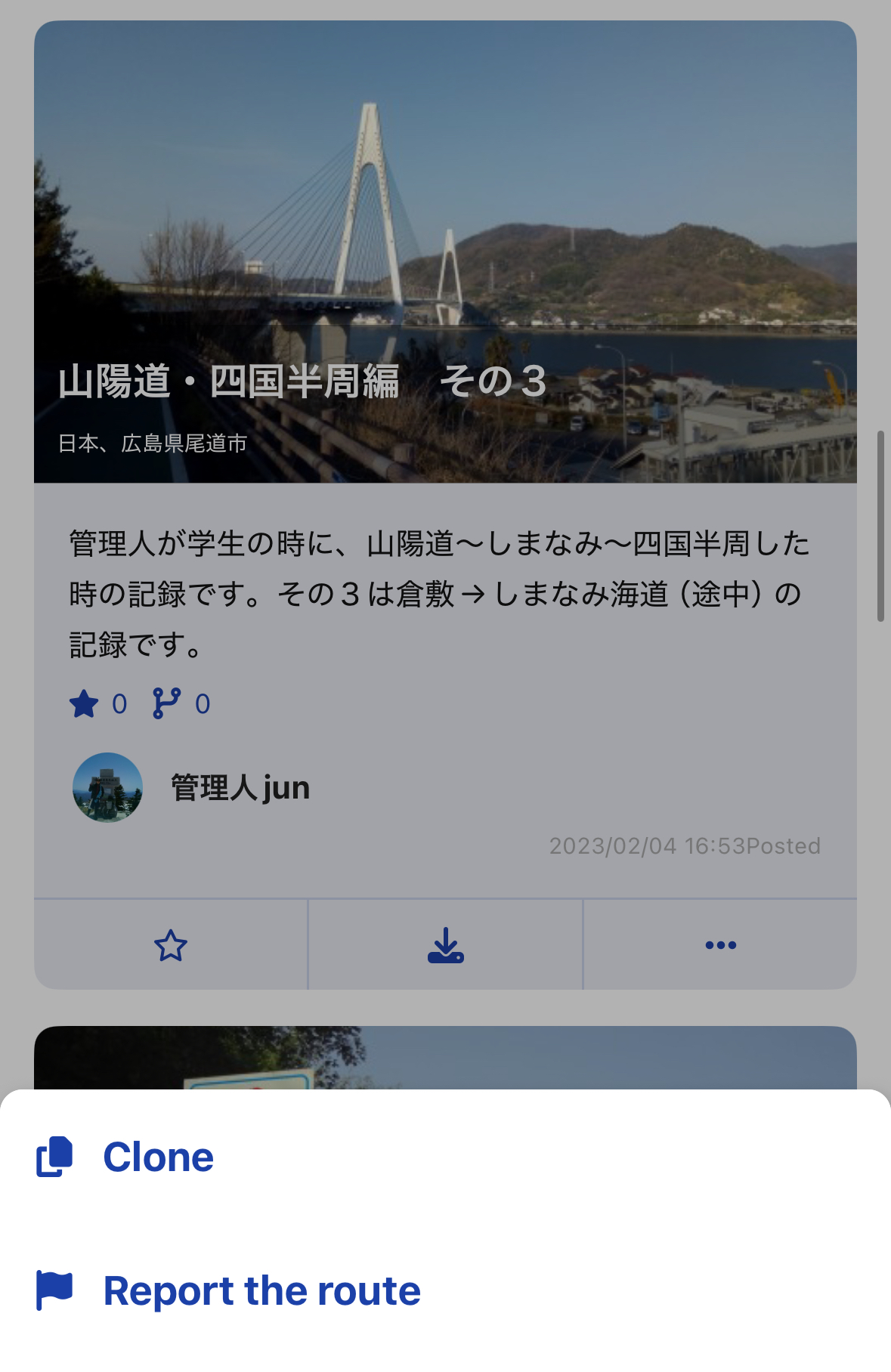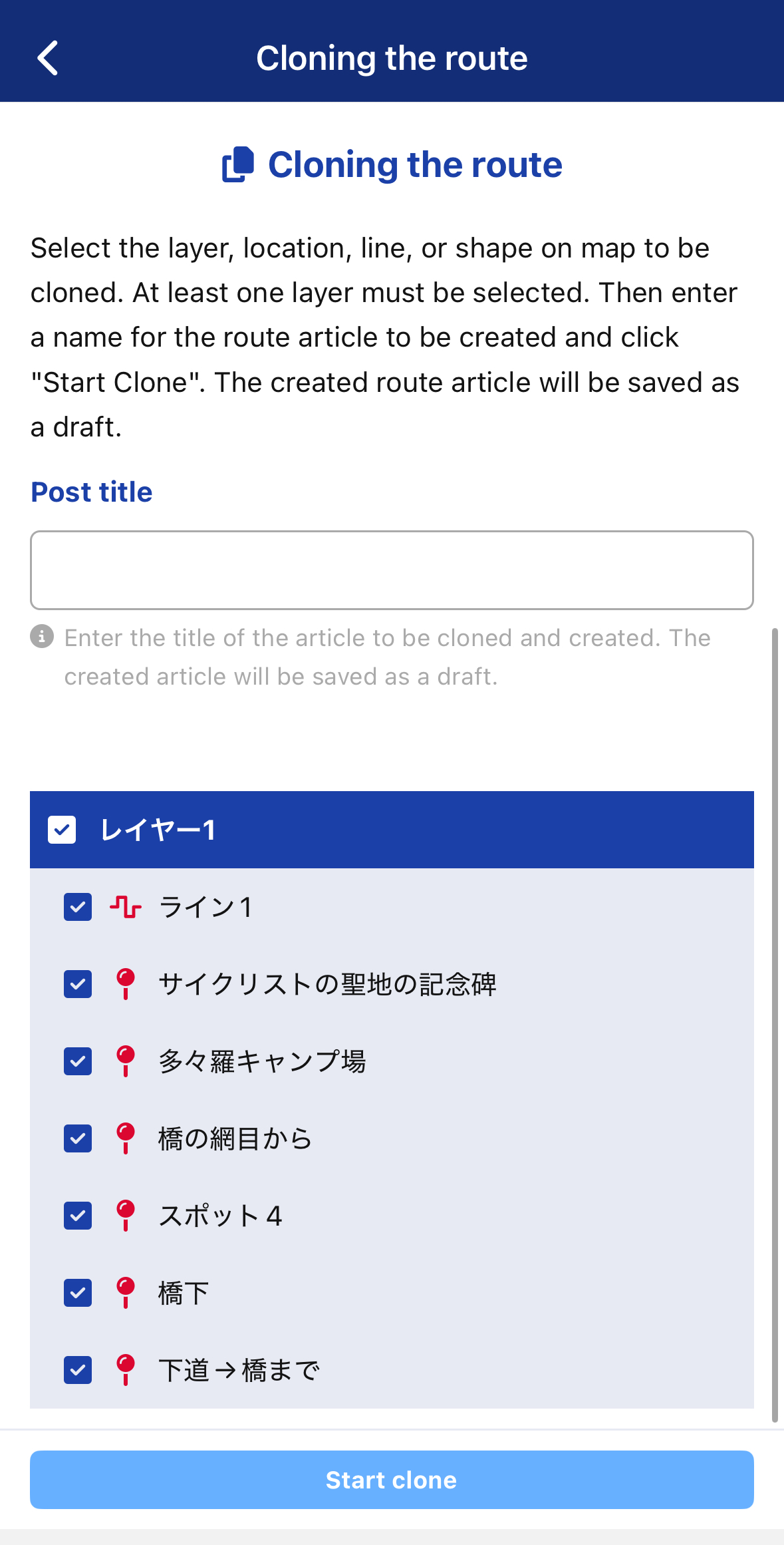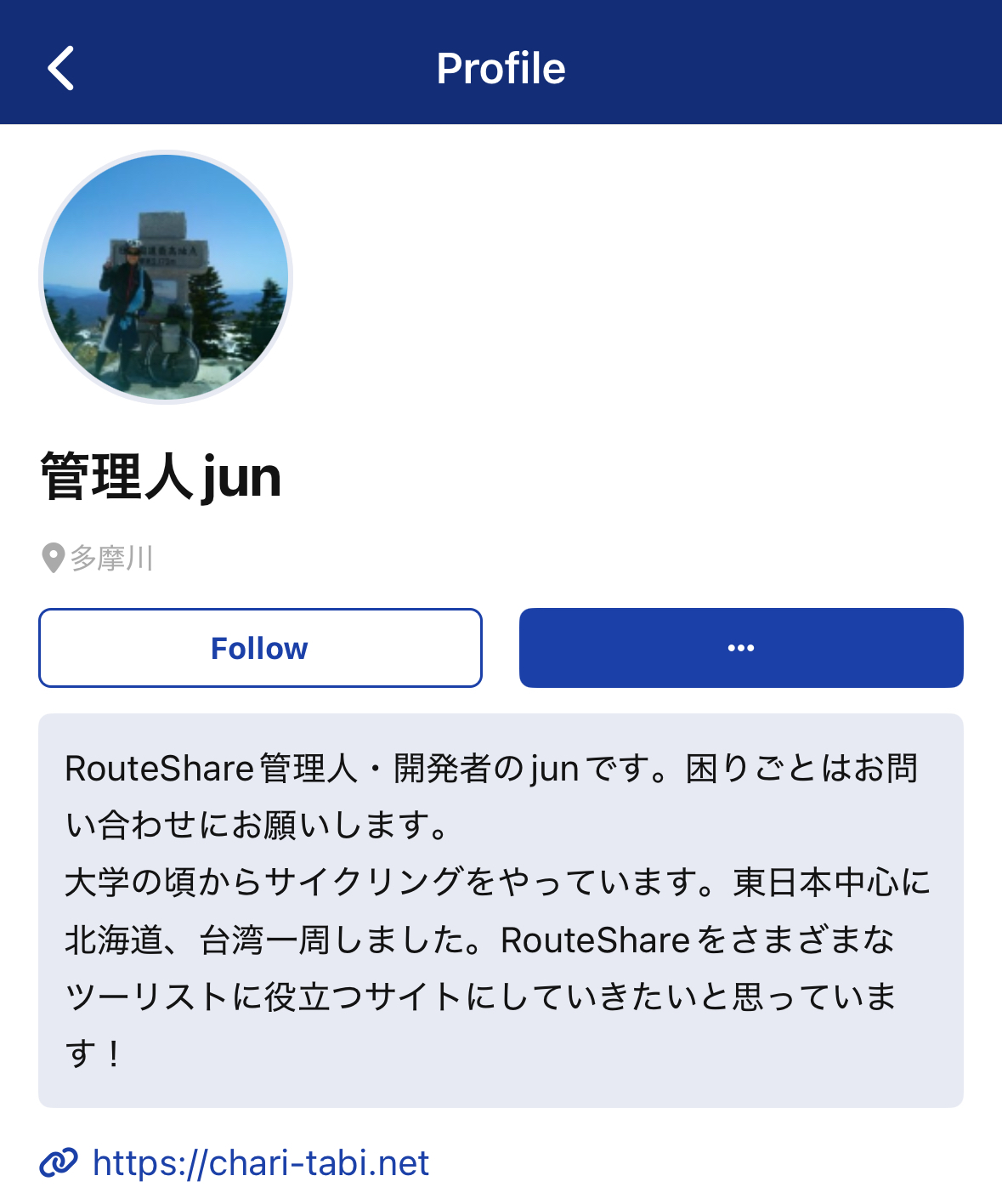Article & User Actions
When you create an account on RouteShare, you’ll be able to:
・Give Nice Route (likes) to route articles
・Save route articles
・Clone (copy) route articles
・Follow other users
Creating an account unlocks more features on RouteShare, so if you haven’t registered yet, we encourage you to sign up and get started.
Nice Route
Nice Route is a way of saying thank you to the author of the route article. See the route article.
- I learned something new.
- I learned what I wanted to know
- I wanted to visit the places introduced
- I am very happy that I actually went there.
If you think it was a good experience, please support the author by clicking "Nice Route" and expressing your appreciation. It will surely motivate the author. When you send Nice Route, click the icon or, the button in article details.
Saving Articles
- I found the list and there were multiple articles I was interested in.
- I don't have time right now, I want to look at them later.
- I want to save it because I want to use it as a clone source
- I want to save it so I can look back at it later because it's useful
To save an article, click the icon on the article card or the button in article details. You can also assign categories when saving. Up to 5 categories can be created.
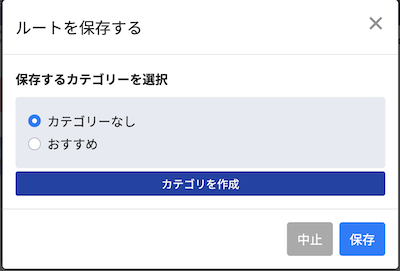
Saved routes can be viewed in the Saved Routes List. You can search the list by category and keyword.
Cloning Articles
RouteShare allows you to clone the map settings of a target article and create your own article.
- I want to travel the same route as this article
- There is a lot of useful data, so I want to copy it to my map
- I want to add my knowledge and arrange this article
Use other people's articles as a reference to create more articles. Note that only the map settings (routes and spots) are copied, not the article content.
How to Clone
To clone, click the icon on the card and select Clone, or click the button in article details.
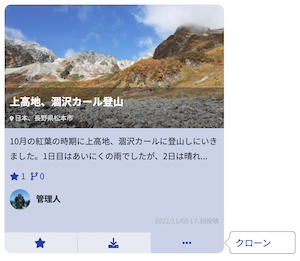
Next, in the detail screen, you can select the layers and objects to clone. Normally, all settings are cloned, but you can select specific layers and objects to clone. Enter the title of the article to be created and click Start Cloning. Cloned routes are created as drafts and can be edited and published from Created Routes.
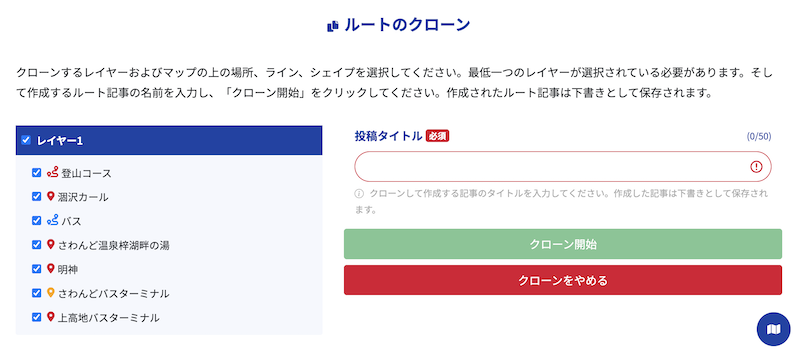
Following Users
RouteShare allows you to follow users. When you follow a user, you will be notified when they publish a new article. To follow, click Follow on the user card. To unfollow, click the button again.