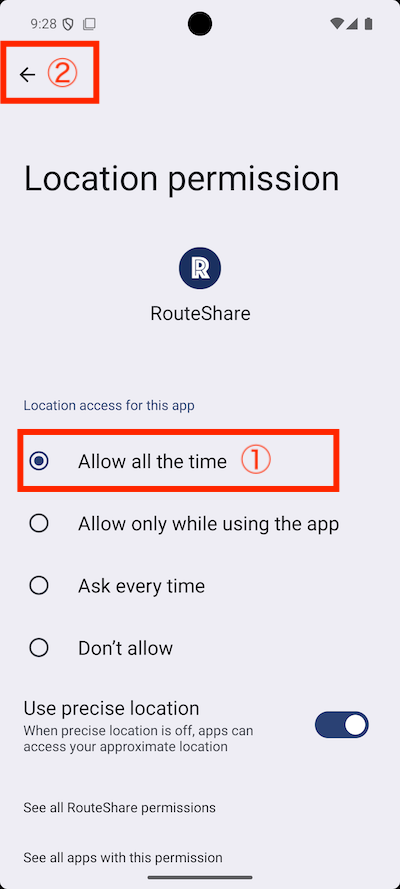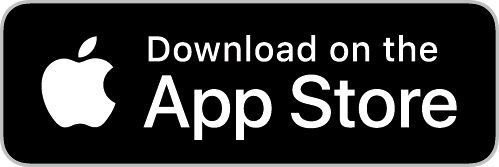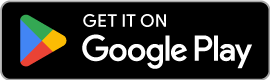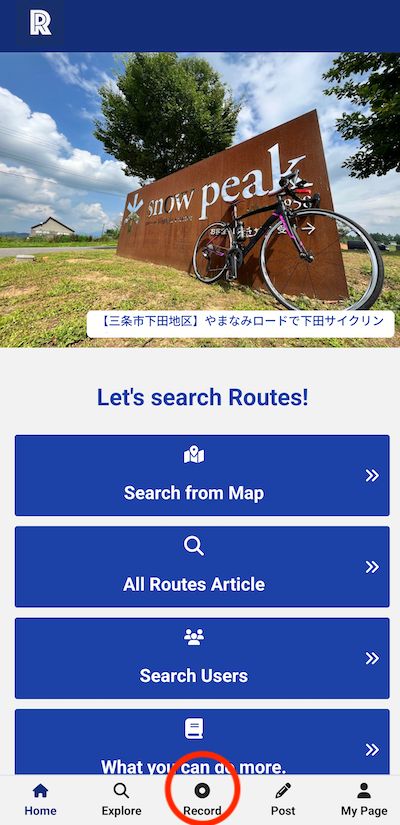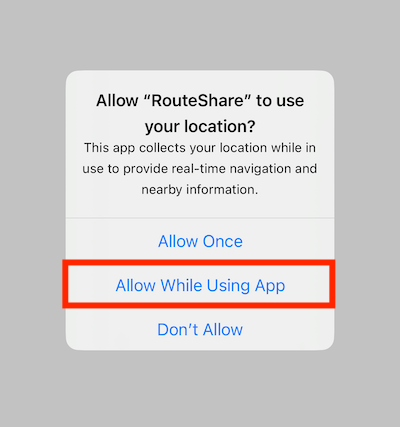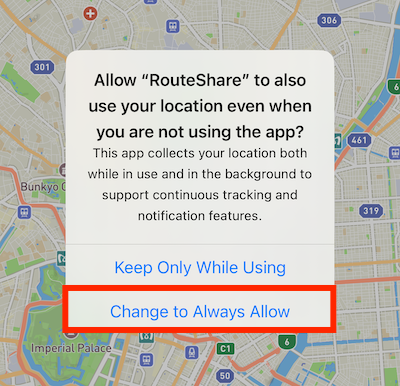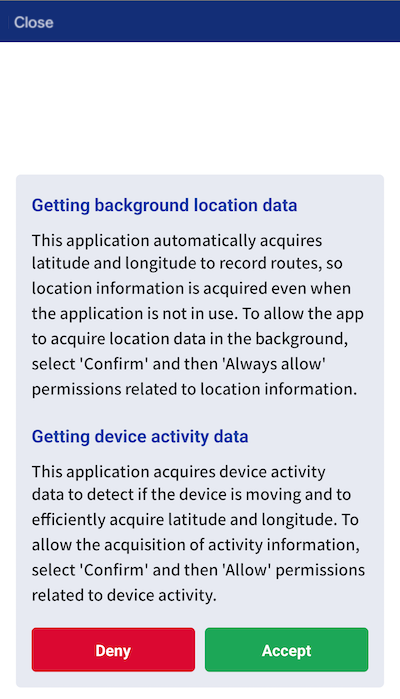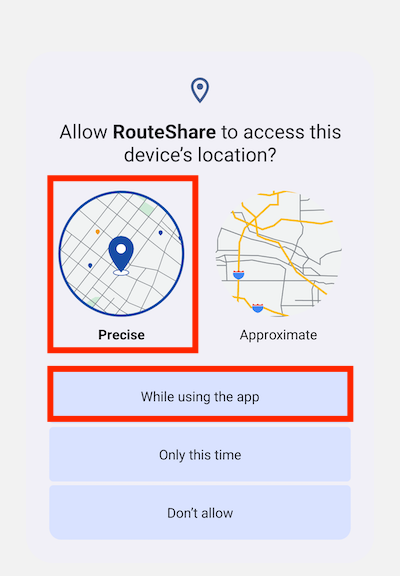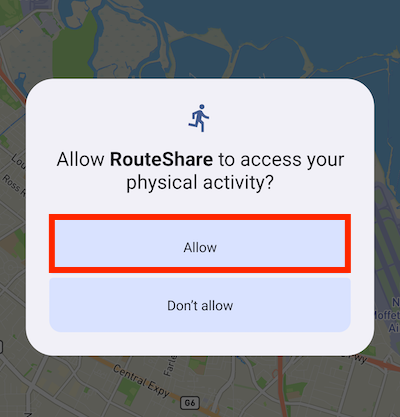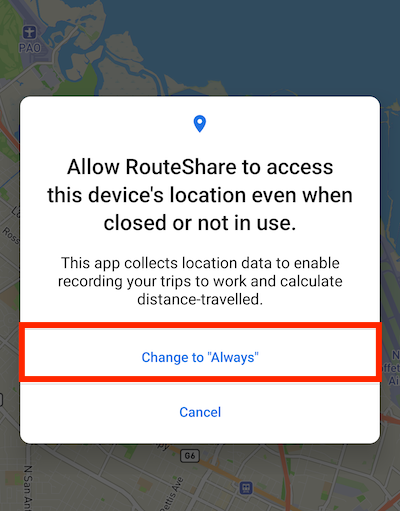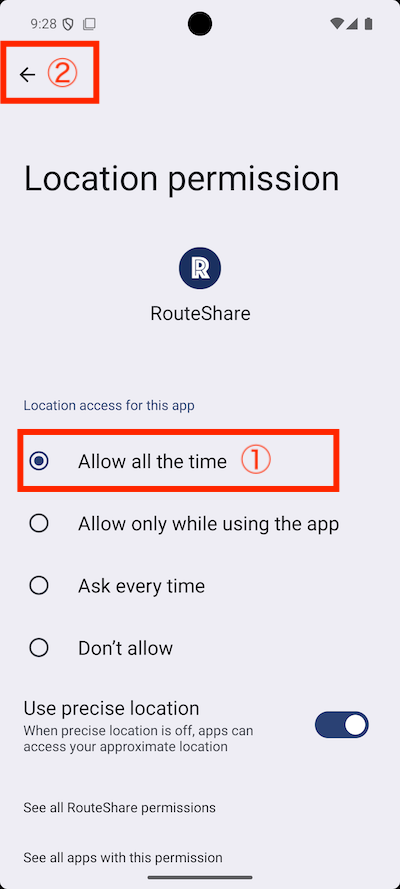To start tracking, tap "Record" in the footer menu.
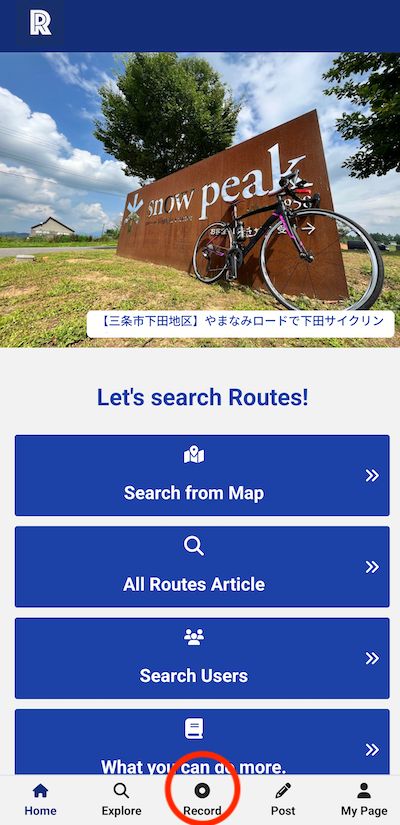
When Permissions Are Required
When you first open the recording screen, you may be asked for permissions regarding location information and background recording. Several permissions are required to record in the background. The behavior differs between iOS and Android, so please check the details carefully.
For iOS
The following screen will appear first. Tap "Allow While Using App" on this screen. Choosing this option will prevent this display from appearing every time.
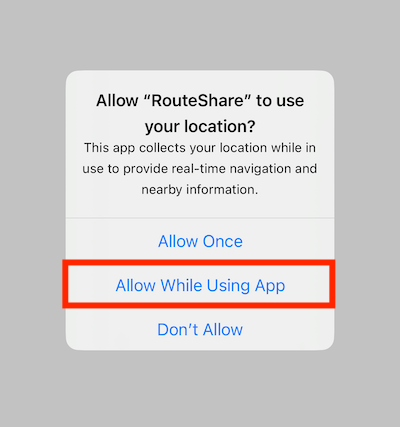
When tracking starts, the following authentication will appear. Tap "Always Allow." By selecting "Always Allow," background recording will be enabled.
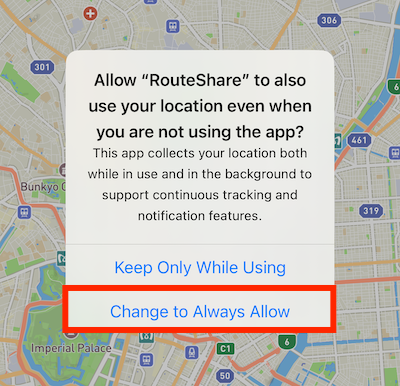
For Android
Due to Google Play regulations, the following screen will appear first. Select "Agree" on this screen.
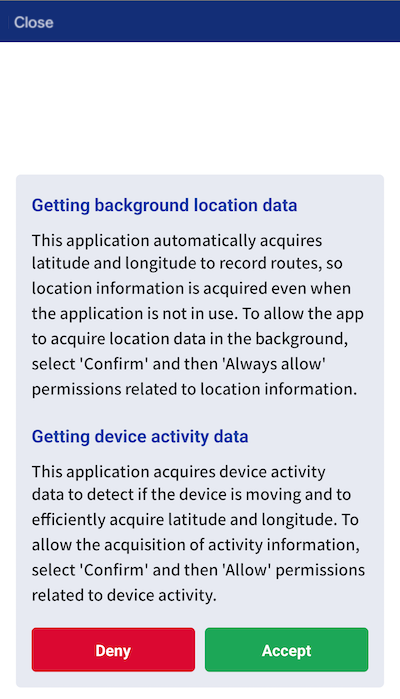
Next, location permissions may be requested. In that case, select "Precise" (improves tracking accuracy) and "Only While Using the App."
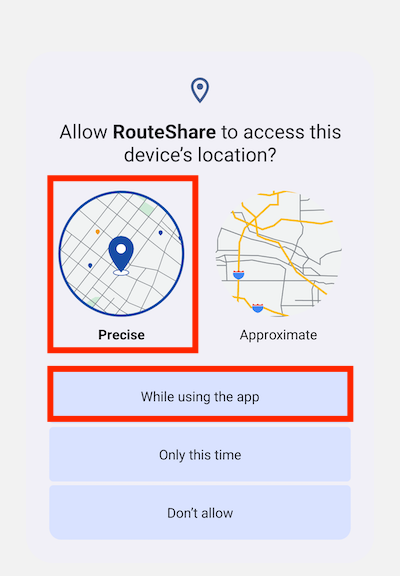
When tracking starts, you may be asked for permission to access "Physical Activity Data." This is necessary for detailed tracking, so tap "Allow."
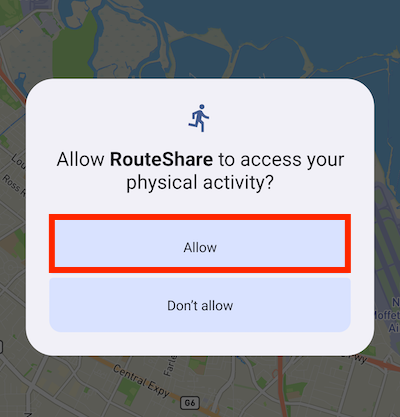
Next, permissions required to always obtain location information may be requested. Tap "Change to Always" to enable background recording.
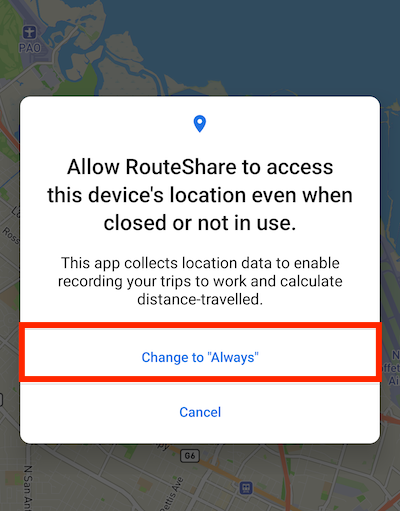
The smartphone settings screen will appear. After selecting "Allow all the time" return to the app using the arrow at the top left.