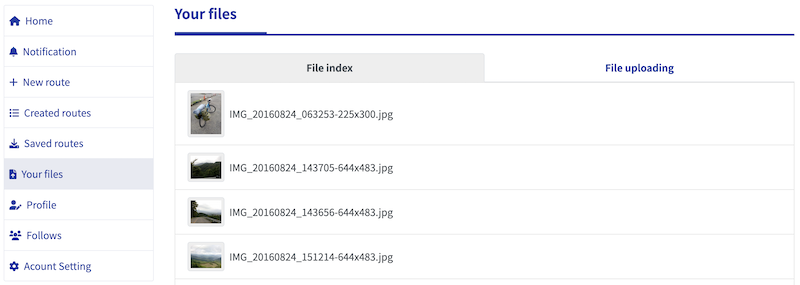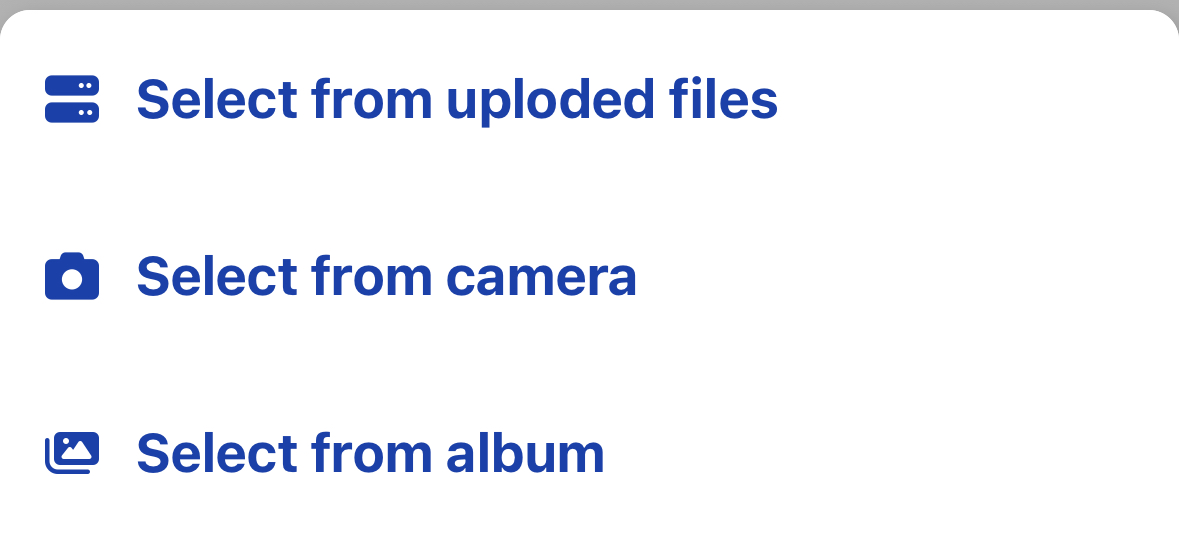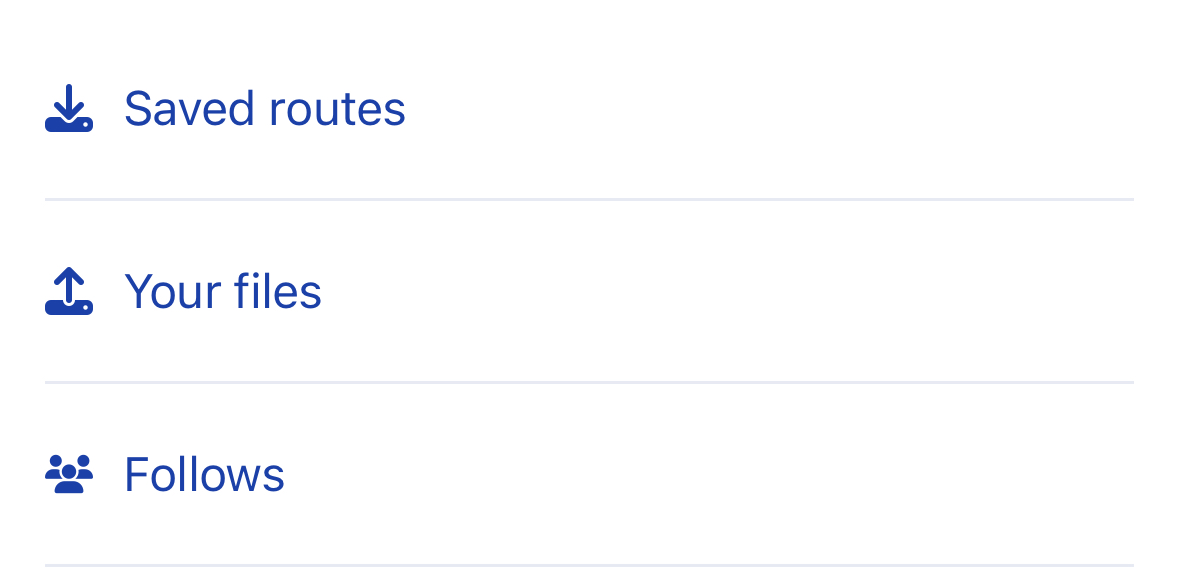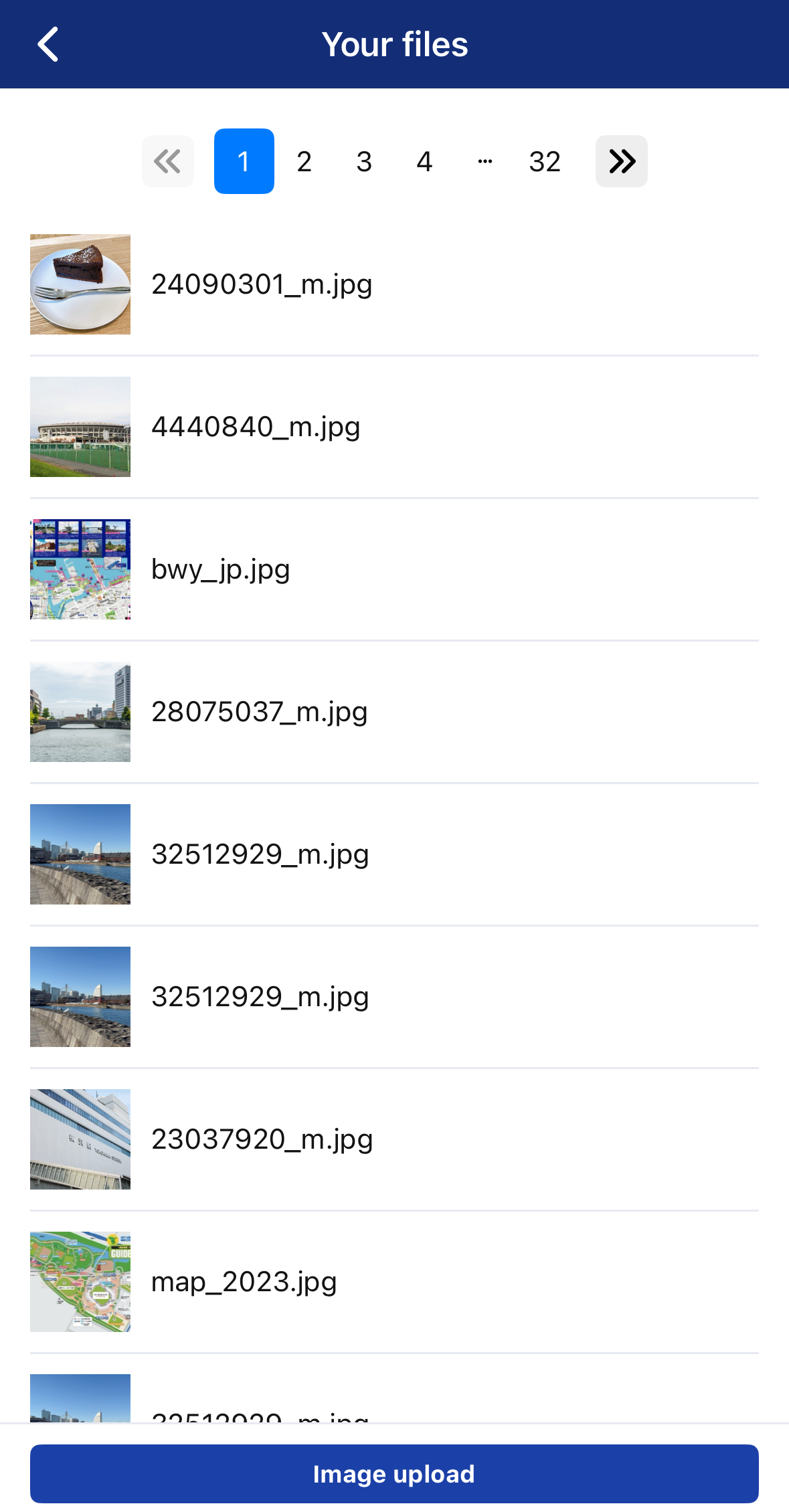Uploading Image Files
On RouteShare, you can upload images to use within your articles or set them as thumbnails. Adding photos from various locations helps enrich your article, so we encourage you to include them in your posts.
RouteShare allows you to upload images and use them in your articles or set them as thumbnails. We encourage you to post photos of various locations to increase the information in your articles.
Supported Formats
Image extensions supported by RouteShare are jpg, png, and gif.
Limitation
The maximum size that can be uploaded is 12 MB; if it is larger than 1000 px, the long version will be shrunk to 1000 px while maintaining the aspect ratio.
If EXIF (geographic information) is available
If EXIF of geographic information is set, there is the ability to upload a file from a spot with an image in the Map function to automatically set a location. Files can be uploaded in advance, but please note that the EXIF of uploaded images will be deleted.
Upload a file
Upload when needed.
When setting thumbnails or selecting images, you can either select an uploaded image or upload and use it. A window similar to the one below will open, allowing you to select or upload a file. Click on Choose File to upload a file from your device. You can also drag and drop files.
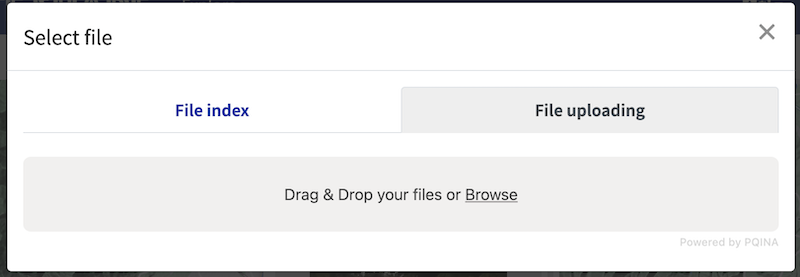
Upload in advance
If you wish to upload files in advance, you can do so on the file list from the user screen after logging in.
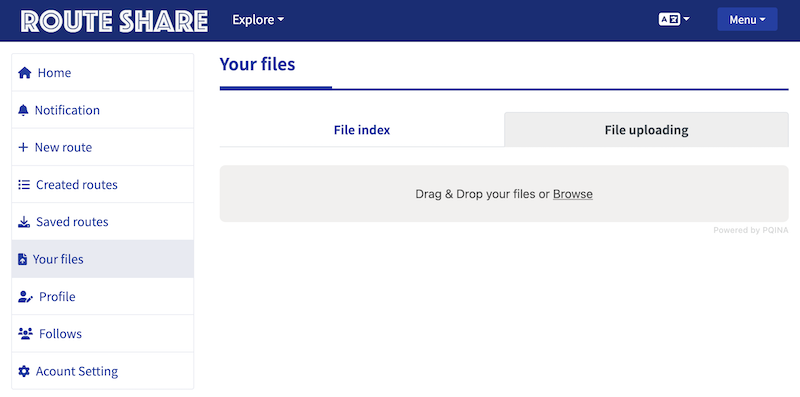
File Management
Uploaded files are managed in the file list. To delete a file, click on the file and select delete.